Administrator guide
Follow the next steps to configure Telegram Integration For Jira:
Note: successful usage of Telegram Integration requires a Telegram account and created bot via BotFather.
How to create a new bot:
-
Find BotFather in Telegram.
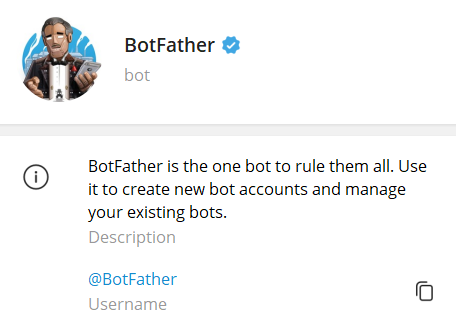
-
Enter a /newbot command.
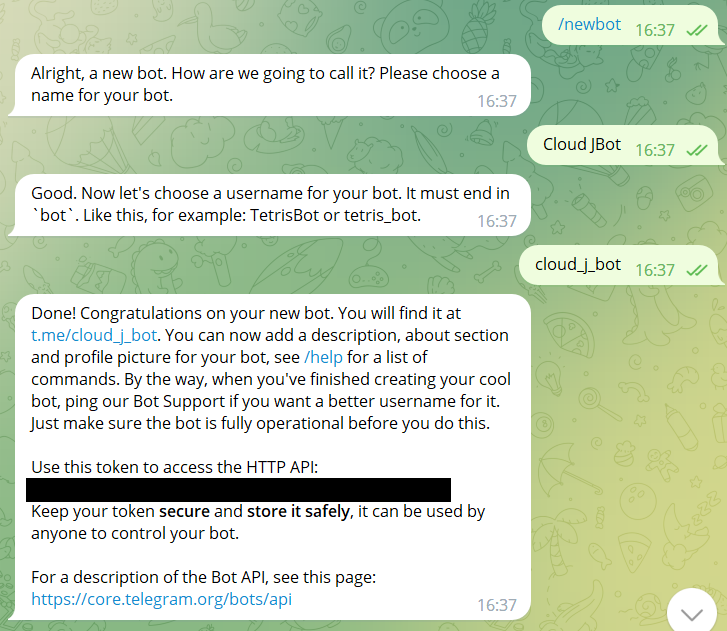
-
Follow BotFather instructions.
-
Receive a message from BotFather with your new bot data.
Admin Authorization:
-
After installing the plugin click on "Configure" or "Global Settings".
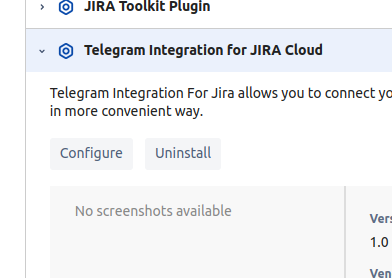
-
Then you need to log in to your Telegram account. Enter the phone number associated with your Telegram account in the "Phone" field and click on "Sign in" button.

-
You will receive a message with the code from Telegram. Enter the code in the "Code" field.
-
If your Two-Step verification is enabled, enter your password for it.
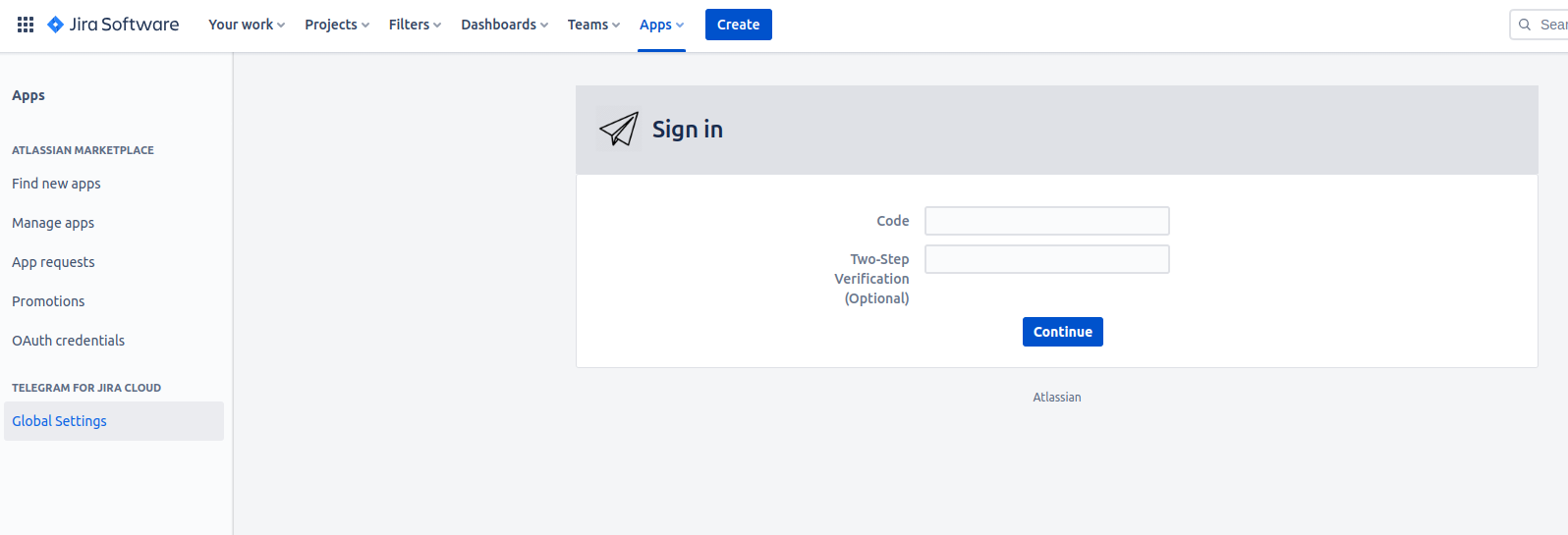
-
Congratulations! You successfully logged in to your Telegram account! Now you need to authorize a bot, that you've created.
How to authorize a Bot:
-
Go to your Telegram chat with BotFather.
-
Find a message from BotFather with your new bot data, or enter a /token command and follow the instructions.
-
Copy your bot token and insert it in the "Token" field on the configuration page.
-
Click "Authorize Telegram bot" button.
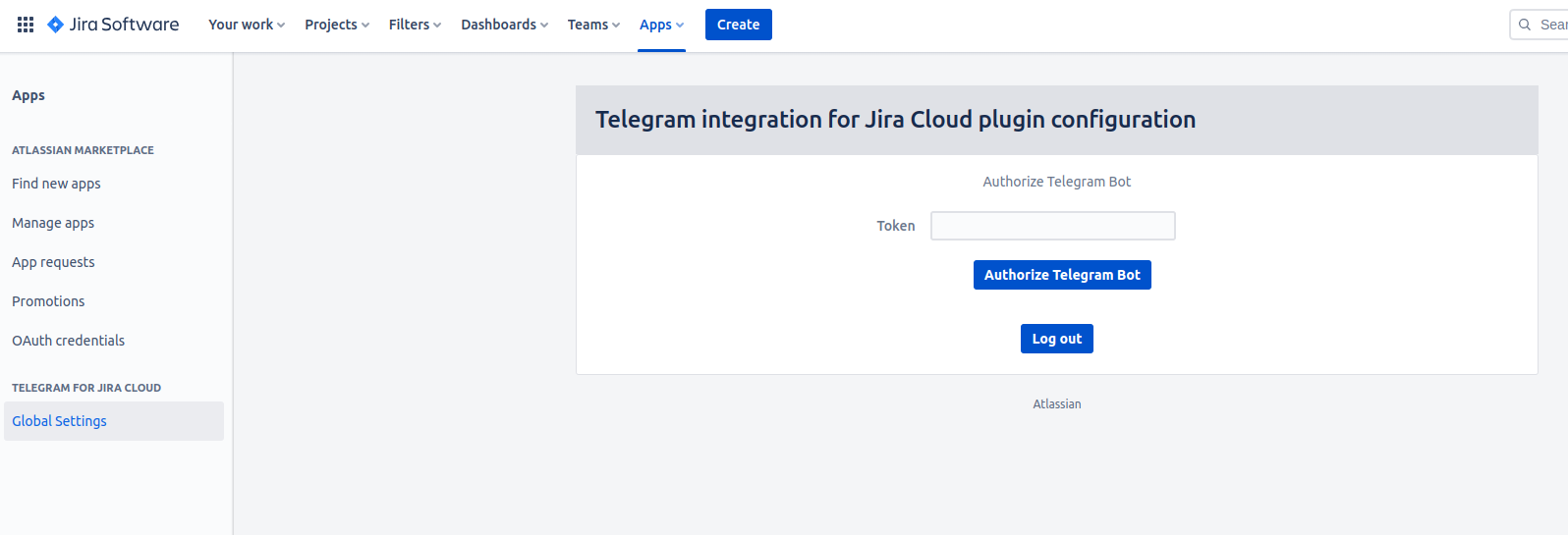
Note: After adding the bot, you will not be able to remove or replace it, this functionality will be implemented later.
Note: For the plugin to work properly, do not delete the bot and do not change its token using BotFather.
How to activate your bot:
-
After authorising your bot in Jira, you will see a link to your bot.
-
Insert it into the Telegram search field and find your Bot.
-
Press "Start" to activate the bot.
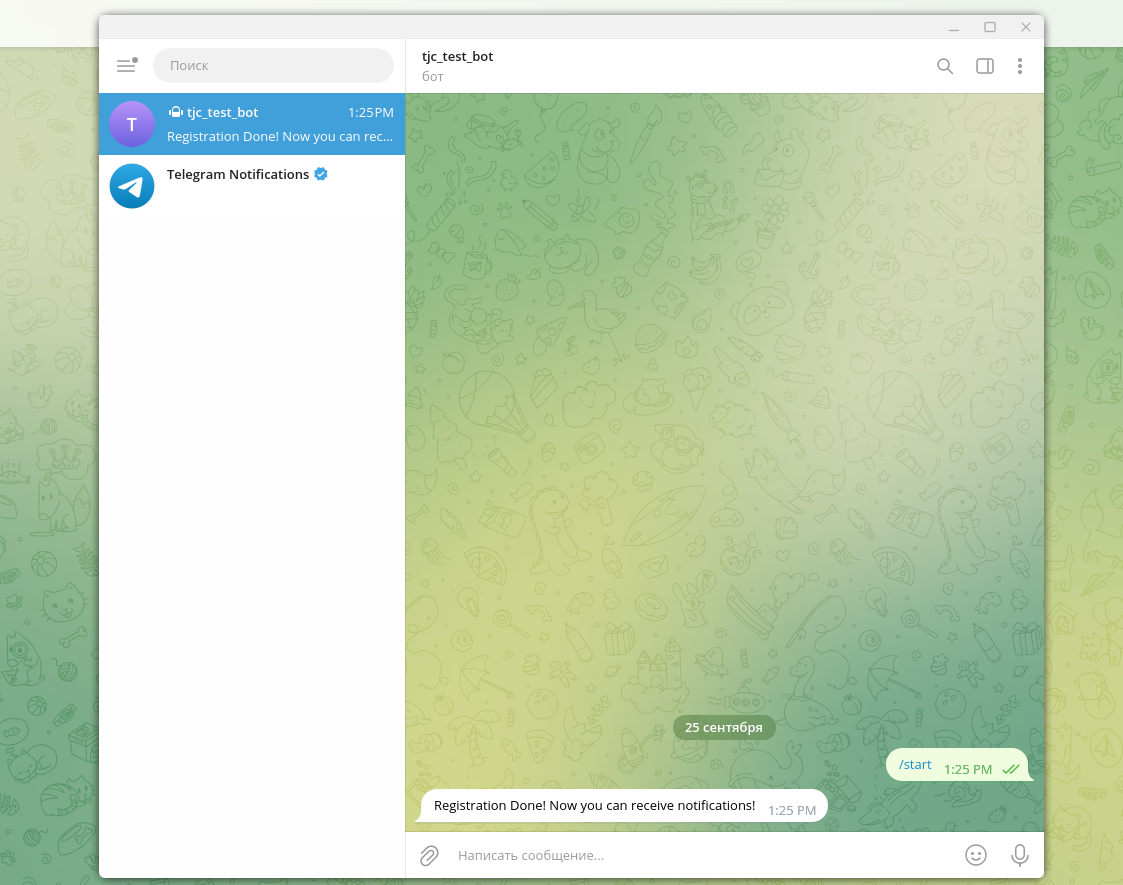
That's it! The Plugin is configured now!
Note: For the plugin to function properly, do not revoke the token and do not delete the bot through Bot Father